This is the fifth part of a multipart series on Micropython. In the last post we used the Micropython REPL (the Microcpython prompt) running on the Adafruit Feather Huzzah ESP8266 board to read the temperature off a temperature sensor. In this post, we are going to connect the Feather board to WiFi and post the temperature to ThingSpeak.com
Before we can connect the Adafruit Feather Huzzah to WiFi, Micropython needs to be installed on the board and PuTTY needs to be installed on the computer to communicate with the board over serial. See a previous post on how to install Micropython on an ESP8266 board and how to install PuTTY on a Windows 10 machine.
Summary of Steps:
- Wire up the temperature sensor to the Adafruit Feather Huzzah ESP8266
- Use PuTTY to connect to the Adafruit Feather Huzzah ESP8266 board
- Run commands at the Micropython REPL to connect the Feather board to WiFi
- Upload the temperature to ThingSpeak.com
1. Wire up the temperature sensor to the Adafruit Feather Huzzah ESP8266
Wire up the MCP9808 temperature sensor to the Adafruit Feather Huzzah ESP8266 as shown in a previous post.
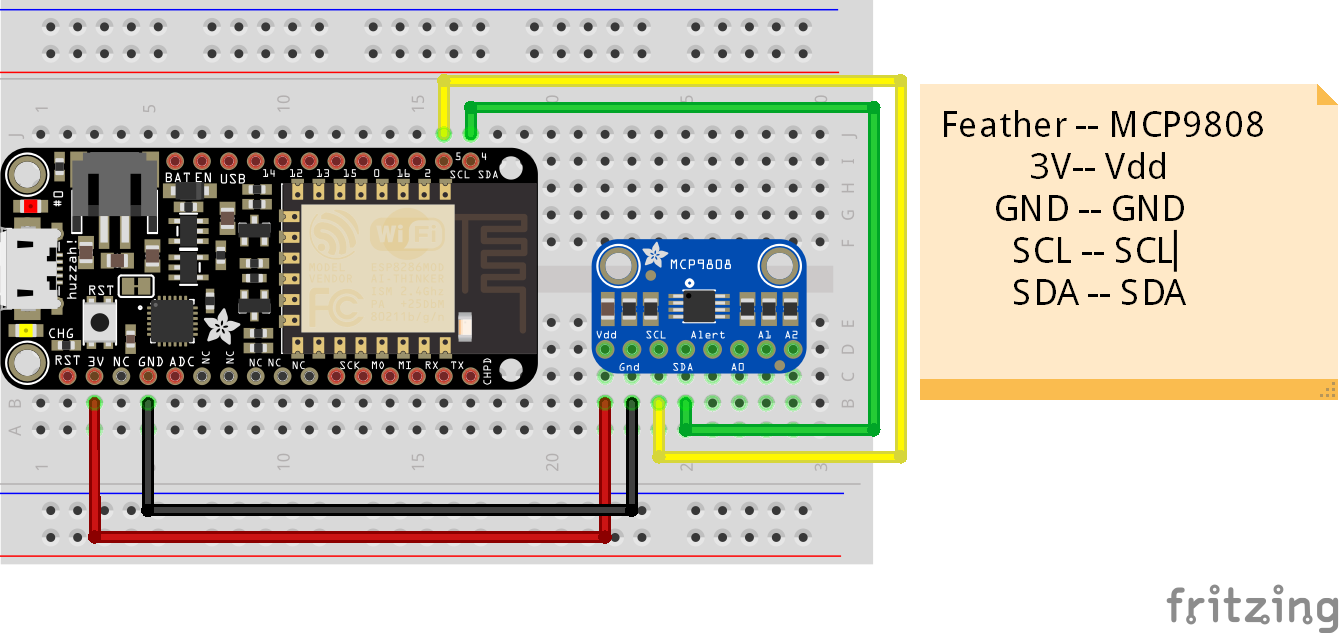
2. Use PuTTY to connect to the Adafruit Feather Huzzah ESP8266 board
Connect the Feather to the computer using a USB data cable. Open PuTTY. Ensure the serial port (Serial line) is set correctly and the baud rate (speed) is set to 115200.
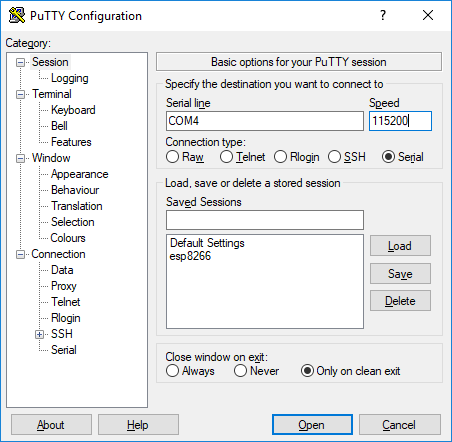
3. Run commands at the Micropython REPL to connect the Feather board to WiFi
To connect the ESP8266 board to a WiFi network, we first need to import the network module and create an instance of the WLAN class. Next we use the connect method and our WiFi network's SSID and password to connect. We want to run our ESP8266 in station mode (like a laptop or phone) as opposed to access point mode (like a server). We can print the IP address of the board using the ifconfig() method. The commands below should be typed into the Micropython REPL. Note that 'SSDI' and 'password' should be replaced with an actual WiFi SSID and password.
>>> import network
>>> sta_if = network.WLAN(network.STA_IF)
>>> sta_if.active(True)
>>> sta_if.connect('SSID', 'password')
>>> print('network config:', sta_if.ifconfig())
Now that the Feather board is connected to a WiFi network, we can use the board to read a webpage. In Micropython, reading webpages is done with sockets. A socket is a connection between the ESP8266 and the outside internet.
>>> import socket
>>> url = 'https://google.com'
>>> _, _, host, path = url.split('/', 3)
>>> addr = socket.getaddrinfo(host, 80)[0][-1]
>>> s = socket.socket()
>>> s.connect(addr)
>>> s.send(bytes('GET /%s HTTP/1.0\r\nHost: %s\r\n\r\n' % (path, host), 'utf8'))
>>> while True:
.... data = s.recv(100)
.... if data:
.... print(str(data, 'utf8'), end='')
.... else:
.... break
4. Upload the temperature to ThingSpeak.com
Now imagine our weather station is up and working and reads a temperature of 21 °C. We are going to push this temperature data reading (21 °C) up to ThingSpeak.com. ThingSpeak.com is an Internet of Things (IoT) cloud service provider. We'll upload the temperature to ThingSpeak.com using an http GET request in the format required by the ThingSpeak web API.
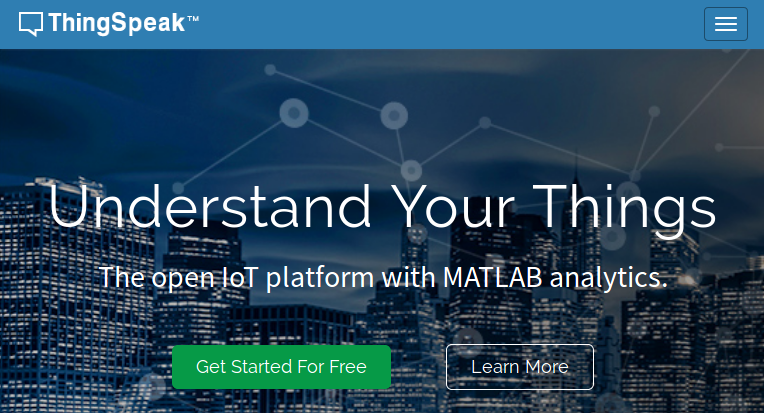
Sign up for an account on ThingSpeak.com and create a new channel. In the ThingSpeak channel, create a new field called temperature. Note the ThingSpeak channel number and ThingSpeak write API key. The write API key will be needed to send our temperature up to ThingSpeak.com and the channel number is needed to view the temperature.
At the Micropython REPL, we'll build a new function called http_get() which will initiate the http GET action by the Feather board. We can then feed this http_get() function a specific URL that will activate the ThingSpeak web API and post the temperature to the cloud on ThingSpeak.com.
>>> def http_get(url):
... import socket
... _, _, host, path = url.split('/', 3)
... addr = socket.getaddrinfo(host, 80)[0][-1]
... s = socket.socket()
... s.connect(addr)
... s.send(bytes('GET /%s HTTP/1.0\r\nHost: %s\r\n\r\n' % (path, host), 'utf8'))
... while True:
... data = s.recv(100)
... if data:
... print(str(data, 'utf8'), end='')
... else:
... break
Now we need to build the URL that will call the ThingSpeak web API. The URL contains four parts: A base domain, an API key, a field number and data. Let's assume our temperature data is 21 (for 21 °C). We can define these URL parts as strings then combine the stings to create one long URL. Note that you should include your actual API key here, not a bunch of XXXXXXX's. Since the entire URL is a string, it is important to assign the string '21' to the variable data instead of assigning the integer 21.
>>> base_url = 'https://api.thingspeak.com/update'
>>> API_key = '?api_key=XXXXXXXXXXXXXX'
>>> field = '&field1='
>>> data = '21'
>>> url = base_url + API_key + field + data
Now we can use the http_get() function and our URL to send the temperature 21 up to ThingSpeak.com
>>> http_get(url)
If you go to https://thingspeak.com/<your channel number>, you should see a new temperature point.
Now let's read an actual temperature off of the MCP9808 temperature sensor and send that value up to ThingSpeak.com.
>>> import machine
>>> i2c = machine.I2C(scl=machine.Pin(5), sda=machine.Pin(4))
>>> byte_data = bytearray(2)
>>> i2c.readfrom_mem_into(24, 5, byte_data)
>>> value = byte_data[0] << 8 | byte_data[1]
>>> temp = (value & 0xFFF) / 16.0
>>> if value & 0x1000:
... temp -= 256.0
... print(temp)
>>> base_url = 'https://api.thingspeak.com/update'
>>> API_key = '?api_key=XXXXXXXXXXXXXX'
>>> field = '&field1='
>>> data = str(temp)
>>> url = base_url + API_key + field + data
>>> http_get(url)
Another data point should now be shown on ThingSpeak.com.
Next steps
Pretty amazing to have a little piece of hardware like the Feather Huzzah ESP8266 wirelessly upload a temperature measurement up to the cloud. It did require a lot of typing at the Micropython REPL though. In the next post, we'll build a couple of .py files to save the functions we wrote to read the temperature, build the URL and complete the http GET request. Then we will upload these .py files to the Feather board.