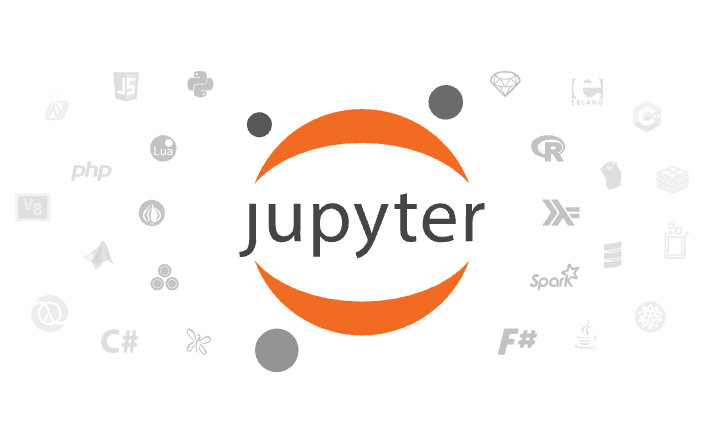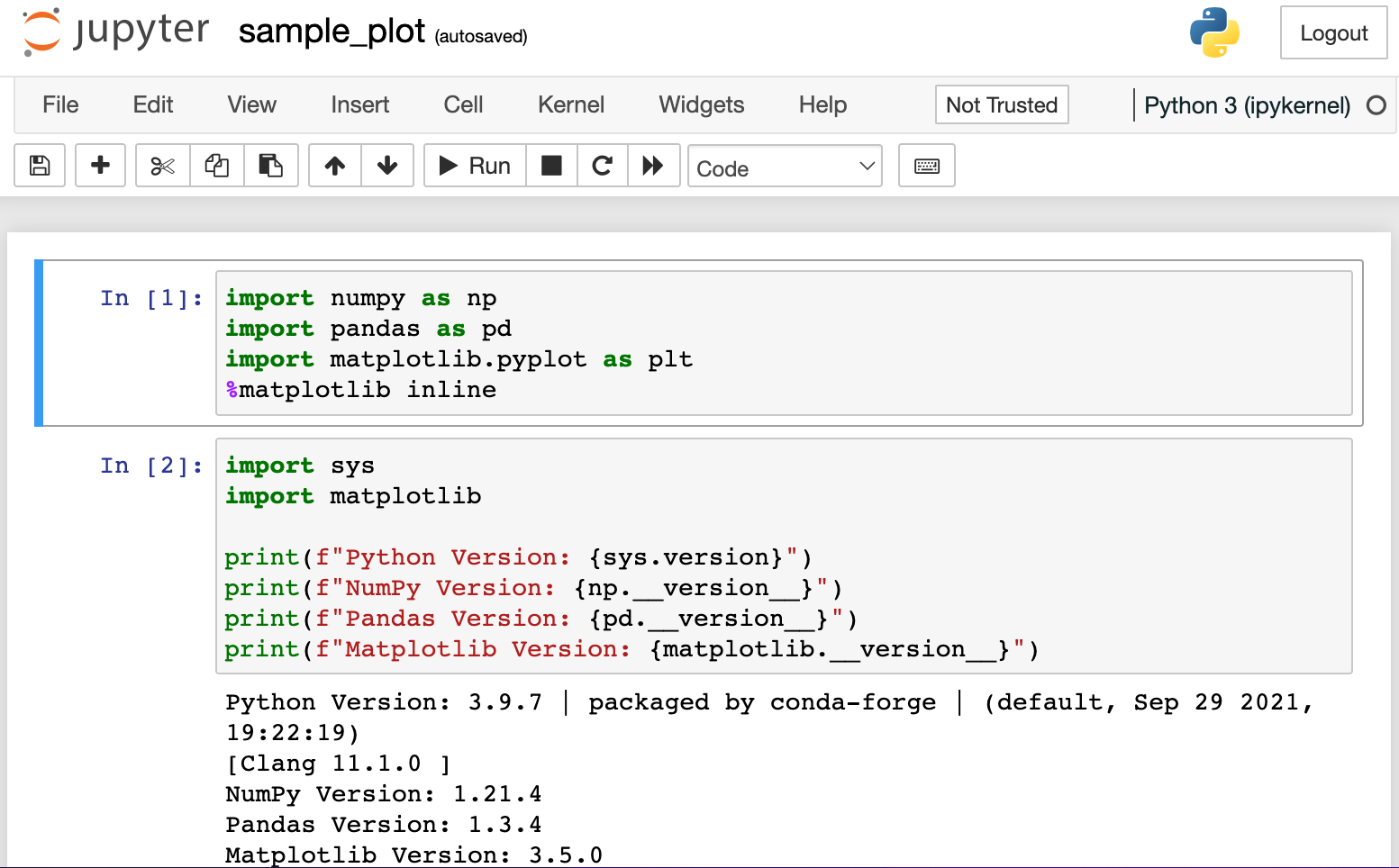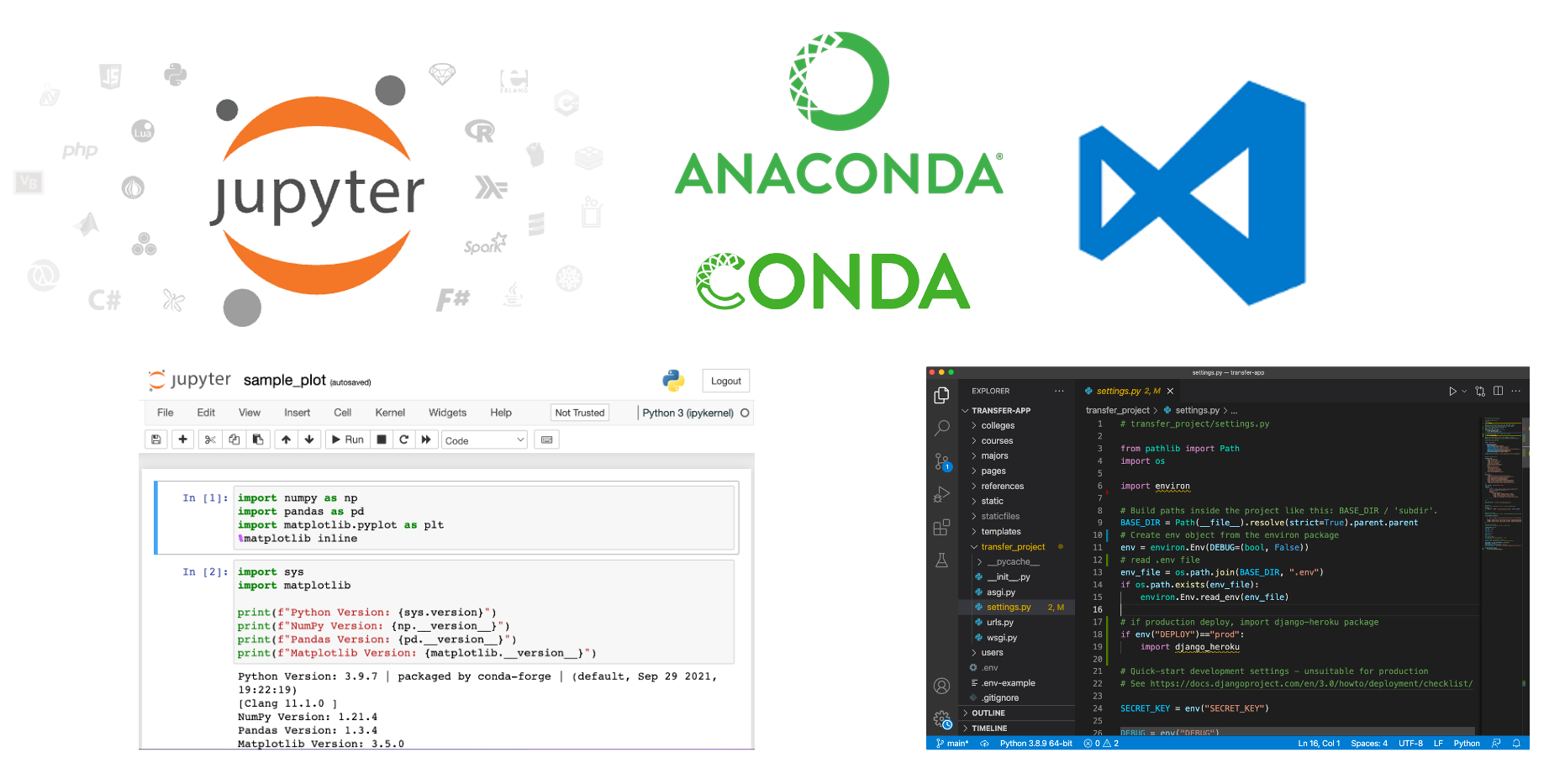 This post contains my top 5 Python tools. These 5 tools are the ones I use the most and recommend for Python programmers. These tools help me write, run and revise code and they make me a more productive programmer.
This post contains my top 5 Python tools. These 5 tools are the ones I use the most and recommend for Python programmers. These tools help me write, run and revise code and they make me a more productive programmer.
1. Anaconda
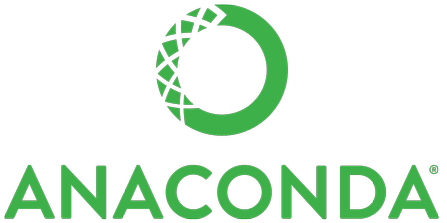
I use the Anaconda distribution of Python for my Python installation. You can also install Python from Python.org, but I prefer to use Anaconda. Anaconda installs in the userspace, rather than system-wide. Installing in user space is important because it allows me to install Anaconda on work and school computers where I don't have administrator privileges to install the software.
Anaconda comes with the most commonly used Python packages for Engineers and scientists. Anaconda includes the Anaconda Prompt and the conda command-line tool. If you want a smaller install (Anaconda is a pretty big download), you can download and install Miniconda instead. Miniconda comes with just the Anaconda Prompt, the conda package manager, and a base Python environment, but no pre-installed packages.
2. Jupyter Notebooks
I use Jupyter notebooks to write and run Python code. I find Jupyter notebooks useful to prototype programs and work with data and plots in a way that provides immediate feedback and quick iteration. Jupyter notebooks can be shared with other programmers and rendered on Github.com.
There are downsides to using Jupyter notebooks to write and run Python code. But for engineers and scientists using Python, Jupyter notebooks are a useful programming tool and one that I use often.
3. Anaconda Prompt
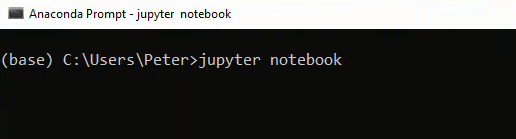
The Anaconda Prompt is a terminal that comes with the Anaconda distribution. I use the Anaconda Prompt as my Windows terminal. The Windows cmd terminal is another option (as is the new Windows Terminal), but I prefer to use the Anaconda Prompt for Python programming. You can use the Anaconda Prompt to navigate the file system, create and delete files, and run terminal commands. The Anaconda Prompt starts with an active base conda environment. You can start the Python REPL from the Anaconda Prompt and run a few quick Python commands.
4. Conda
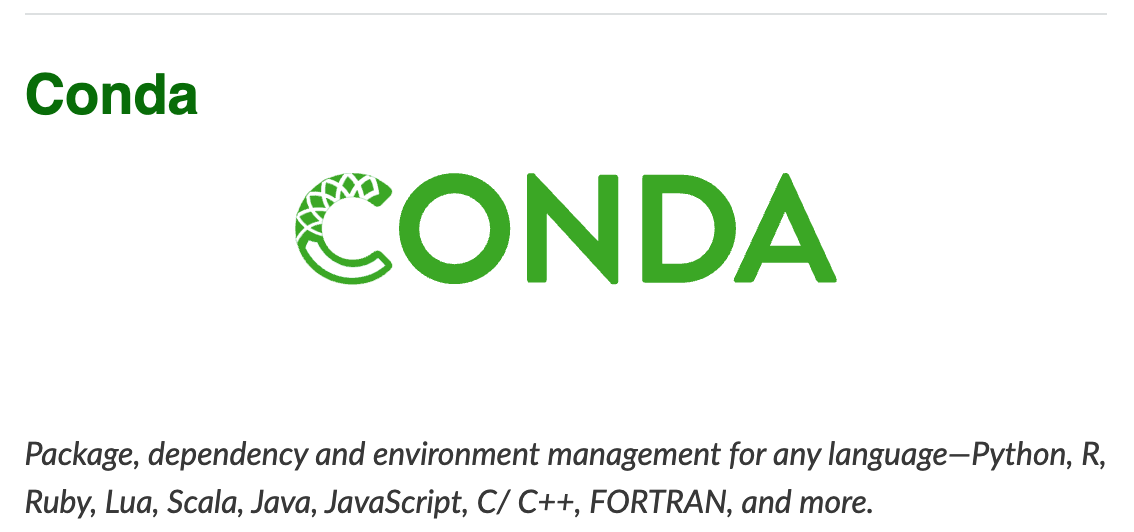
I use the conda package manager to create virtual environments and install Python packages. pip, the Python package manager can also be used to install Python packages, but I prefer to use conda most of the time. Conda can install Python packages as well as non-Python packages such as javascript packages or packages like ffmpeg that is difficult to install on Windows.

You can also use conda and pip side by side. I often create my virtual environments using conda and then install python packages into those virtual environments with pip.
5. VS Code
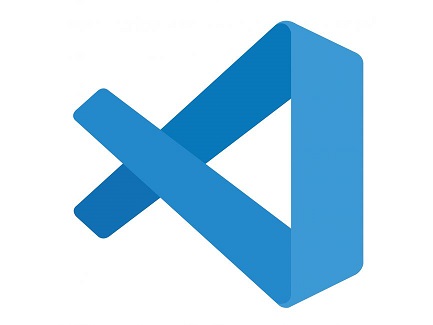
My favorite code editor right now is VS Code (also called Visual Studio Code). VS Code is free to install and use. Like Anaconda, VS Code installs in user space so you don't need administrator privileges to install and run it. You can install the Python extension in VS Code to add additional features that are useful for Python programmers.
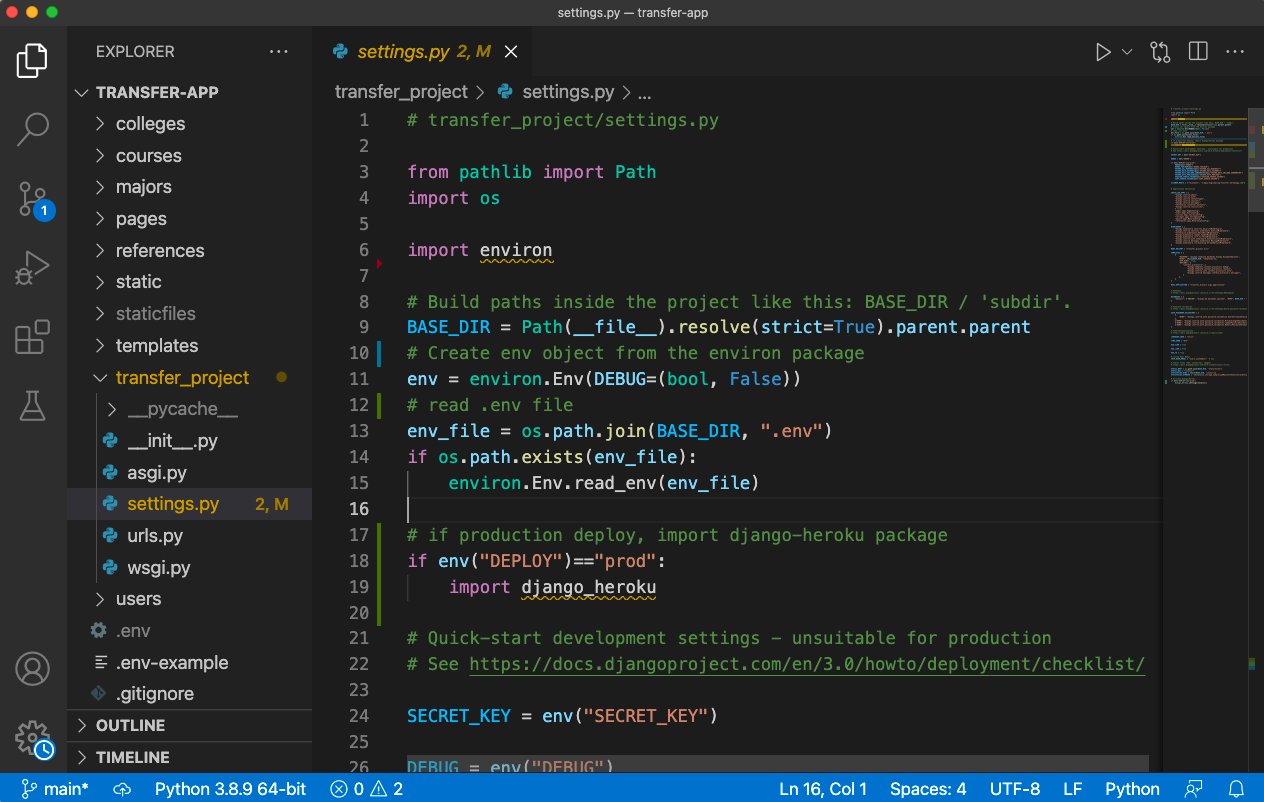
I like the way VS Code starts quickly. VS Code can function as a basic text editor, like Windows Notepad, and it also can be used as a full-featured IDE, like PyCharm.
VS Code is the code editor I recommend for Python programmers.